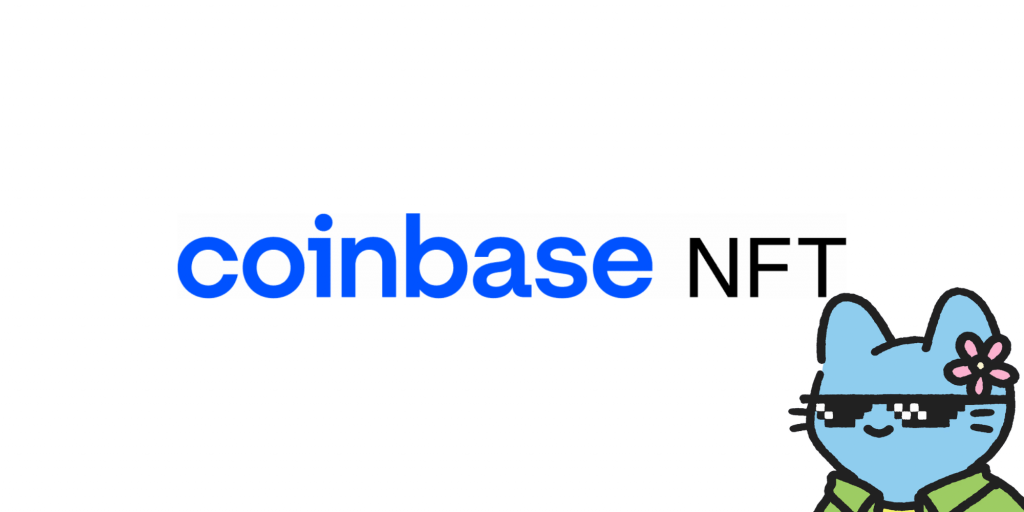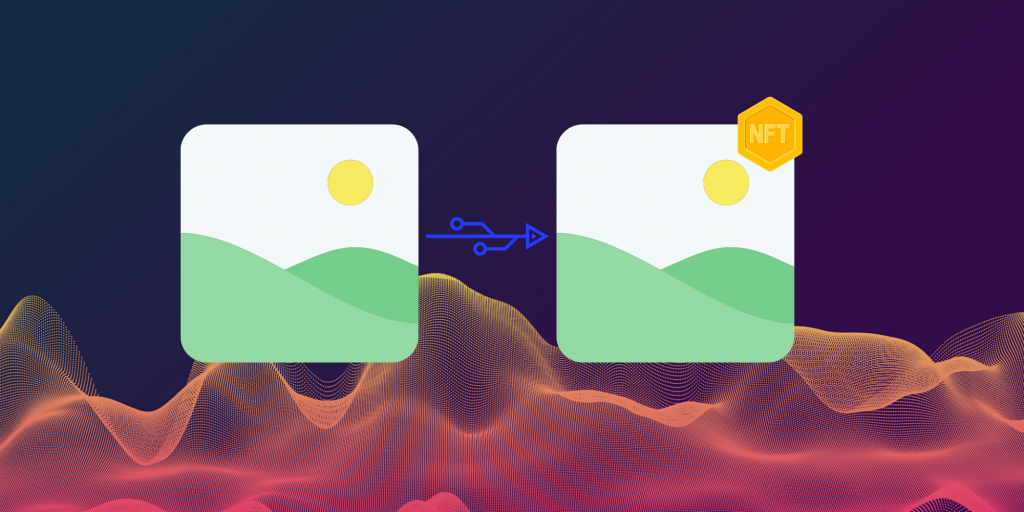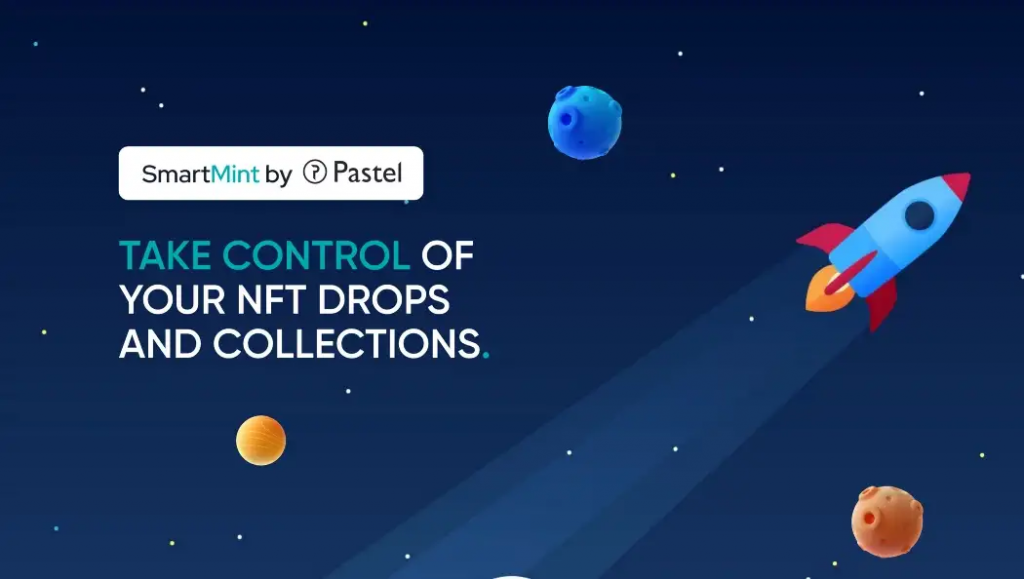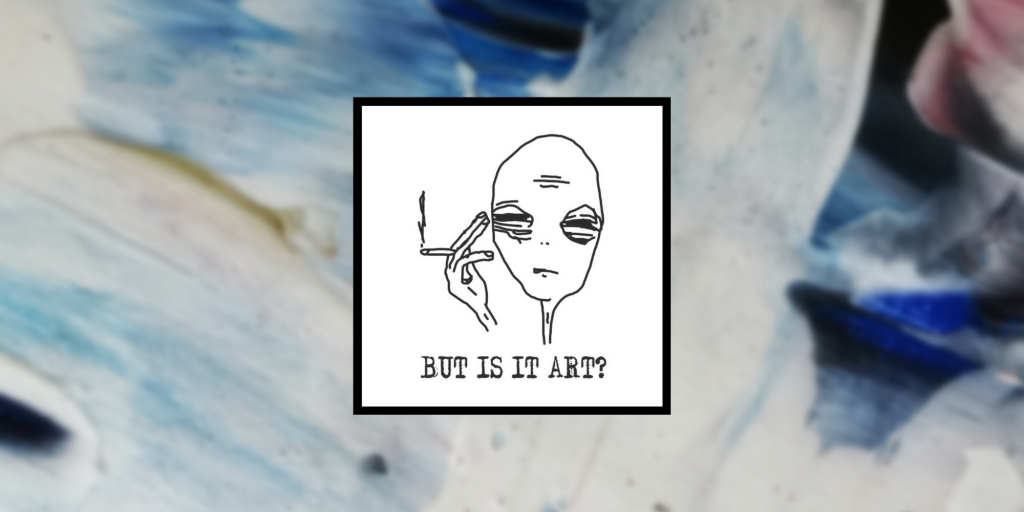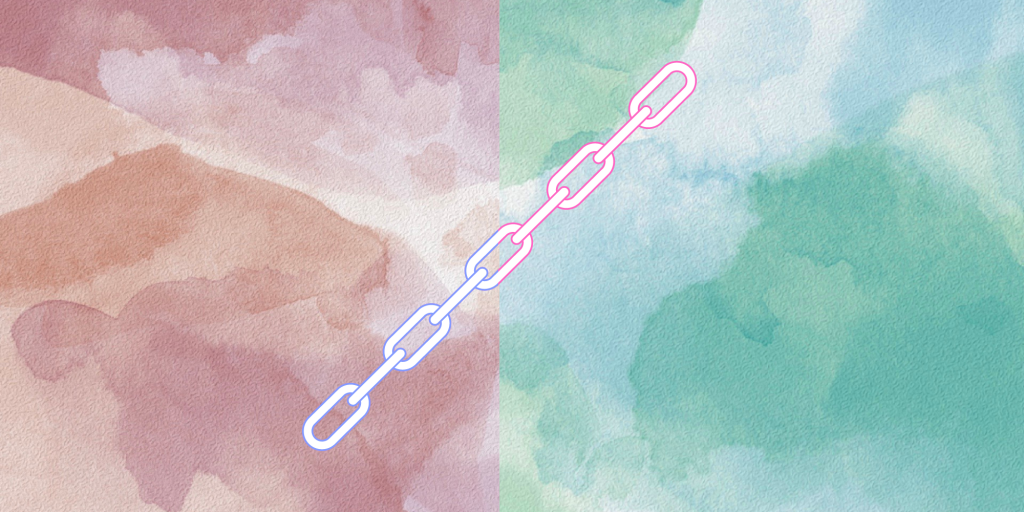MetaMask was built and launched in 2016 by ConsenSys, a largely Ethereum-focused blockchain development studio as a means to interact with Ethereum blockchain.
The wallet itself is non-custodial, meaning that the owner (you) doesn’t have to relinquish possession of their private keys to a third party. However, this comes with great responsibility, as we’ll get into below.
Launched as a software cryptocurrency wallet, MetaMask makes it possible for users to store and manage their private and public keys, broadcast transactions to the network, send and receive Ethereum and Ethereum-based tokens, connect to decentralized exchanges, and buy and sell NFTs.
MetaMask also aggregates multiple decentralized exchanges in a feature called MetaMask Swaps, where users can access the best exchange rate for ETH-based tokens at a service fee of 0.875% of the transaction amount.
As of August 2021, the MetaMask browser extension has roughly 10.5 million monthly active users, many of which are using the wallet to interact with the burgeoning DeFi and NFT ecosystems.
So, how do you get started with MetaMask?
It’s simpler than you might think, let’s get started.
Step 1: Understand
Before blasting off Ethereum to different addresses, it’s important to understand MetaMask is a non-custodial wallet.
This means that keeping your wallet account password, private keys, and Secret Recovery Phrase safe is your responsibility. The probability of human error with these sorts of wallets is fairly high, so go into your non-custodial wallet adventures understanding that it’s likely that you may be the most probable point-of-failure, and do everything in your power to prevent that.
Metamask provides a Secret Recovery Phrase of twelve words when you first make a wallet. Write this down and store it in a secure place offline–definitely not a Google Doc named “MetaMask Secret Recovery Phrase†or “Crypto passwords.†Don’t share this phrase with anyone. If you lose your phrase, you won’t be able to access your wallet and your cryptocurrency and tokens will be unrecoverable.
MetaMask is also a software application, meaning it’s almost always connected to the Internet and comes with the ever-so-slight vulnerabilities that a hardware wallet like a Ledger Nano S typically doesn’t.
Most people use something like MetaMask to utilize a small(er) percentage of their total cryptocurrency holdings to interact with the various dApps in the Ethereum ecosystem, not as a primary holding account.
Step 2: Download
Download the official MetaMask browser extension at https://metamask.io/. It is compatible with Chrome, Firefox, Brave, and Edge.

Your browser will ask you to add the extension– allow it.
MetaMask also has an iOS and Android app.
Step 3: Create Your Account
Next comes the typical account sign-up stuff– create your password and write down your recovery seed phrase. (see Step 1).
Step 4: Make Sure You Wrote Your Seed Phrases Correctly
Don’t let one typo or misplaced word be the reason you can’t recover your account!
Step 5: Send ETH to address
Click on the “Buy†option to pull up a few options to deposit ETH into the wallet. Scroll all the way down, and you’ll see the “Directly Deposit Ether†option, which will give you your wallet’s public key.

Copy and paste your public key to the platform you plan on sending ETH from, select the amount of Ethereum to send, and click send. You’ll be able to monitor the transaction in EtherScan.
Step 8: Connect MetaMask to the dApp or Platform
Now, your MetaMask is ready to rock and roll– just find the dApp or site you want to interact with. Let’s say we want to connect our MetaMask to our OpenSea to buy our first NFT.

On the account section in OpenSea, you’ll see a “Connect your wallet†section with a list of wallets that includes MetaMask.
Click MetaMask, which will pull up a request from the MetaMask browser extension that asks you whether you want to connect with the site.
Step 9: Sign the Signature
If you’re 100% certain you’re on a legitimate site and not some knock-off spam site (let’s say there is an “OponSee.io†or “0penSea.io†scammy clone replicate, which would likely be a malicious attempt to get you to sign over your MetaMask access.)
As you interact with the OpenSea ecosystem, you will be presented with multiple requests to sign a transaction with your MetaMask account.

Suppose we want to buy an NFT from The Heart Project. We find one we like, click “buyâ€, and view the subtotal. Upon clicking “confirm checkoutâ€, our MetaMask extension would open up with the estimated gas fee for the transaction and price of the NFT.

We now have one final chance to reject or confirm the transaction.

Let’s say gas fees and transaction price looks good to us and we want to buy the NFT. We click confirm, and the transaction should go through, leading you to a “your purchase is processing†page, which shows the transaction hash number that can be traced to Etherscan.
Once the transaction finishes processing, your NFT will appear in your OpenSea profile. The NFT token itself, however, is held in your MetaMask wallet.
Final Thoughts: Welcome to MetaMask
So, there you have it– how to use MetaMask from scratch and buy your first NFT on OpenSea.
For now, MetaMask is one of the leading NFT wallets, and familiarizing yourself with it will make your NFT exploration process much more straightforward.
Since all ERC-20 and ETH-based tokens are compatible with MetaMask, you can utilize the wallet for a wide variety of Ethereum storage and interaction related purposes. Note that if you’re looking to interact with another blockchain ecosystem, such as the Solana ecosystem, MetaMask won’t work; you’ll need a different wallet (for example, Plasma for Solana.)